1. Save. Save Often. Save Like Your Life Depended Upon it.
Why would I choose this as the first tip? Simple: because I've been bitten so many times by it that I want to spare you the pain. Remember that time you had a final paper due the next morning and Word crashed taking your last 45 minutes of work with it at 3:30AM? Remember THAT feeling of pure, unadulterated rage?
LinkedIn will let you experience that over and over again as it logs you out after 20 minutes, usually .01 minutes after you've crafted the perfect ad. Do yourself a favor and use Excel (or Sheets, Word, any number of LinkedIn ad providers; anything other than the LinkedIn ads interface) to craft your advertising copy. Then, just copy and paste it into LinkedIn when you're ready.
You don't need to, but hey, maybe logging into LinkedIn after losing your hard work -- repeatedly -- is your thing.
2. Naming Ads and Campaigns to Preserve your Sanity
Naming ads and campaigns is a godsend when it comes to LinkedIn advertising campaign management and reporting. If you are only dealing with a single ad or campaign it's not a big deal. But once you start running multiple campaigns each maxed out with 15 text ads or pieces of direct sponsored content it gets overwhelming trying to determine in your reports which ads went with which campaign and what the creative associated with each ad was. For example, "TestAd1" isn't a helpful name when you're looking at 400 ads in a spreadsheet at once and trying to remember if that ad had one image or another, etc. -- not uncommon if you're doing A/B testing of your ads and campaigns. And you should be (but that's another post.)
I use a simple formula for ad naming within a sponsored update campaign (you can't individually name text ads yet):
Image_Caption_Title
"image" is something that uniquely identifies the image associated with the ad, "caption" uniquely ID's the caption, and "title" IDs the title. I use underscores in my ad and campaign naming because it makes filtering and sorting in Excel easier and more pleasing to the eye. It's easier for me. You can also add a campaign identifier if you want but I don't find it necessary. It's straightforward but a huge help when you're looking at reports. Compare, "TestAd1" to, "redcoffee_freeoffer1_buynow2". (Note I don't bother with identifying the description in my naming scheme(s). Why? Read the next point to find out.)
Which is easier to understand?
For the first you'll have to log back in to LinkedIn to look up the ad in question, the second you know just by looking at it that it's the ad using the coffee image with the red logo, with the first variation of your 'free offer' text, second variation of your 'buy now' title. This is a contrived example, but you get the idea. It saves tons of time and is especially helpful when explaining findings to others that don't necessarily have the deep involvement with the campaigns that you might.
For campaign naming I try to add as much identifying information to their names as possible. This is extremely helpful when looking at campaign-level metrics when comparing performance. But be warned. You can't edit your naming once your campaigns have completed. You are also limited to 50 characters. So figure out a solid naming scheme and stick with it.
My formula:
MainBusinessID_AdType_AudienceSize_Filters_Imagery_Spend
Let's break down an example: "SMBCampaign_SC_NoSz_xHRSls_JoeImgs_5000":
- "SMBCampaign" identifies the main overarching business campaign a client was running across all of its social properties.
- "SC" stands for direct sponsored content, the type of ads making up this campaign (as opposed to "TA" for text ads, for example.)
- "NoSz" in this case refers to the fact that I'm not limiting company sizes to firms under 200 employees. It's a specfic case but it easily lets me compare this campaign to another where I do limit company size.
- "xHRSls" means I'm excluding folks that use HR or Sales in their job titles. They aren't who I'm targeting with this campaign and LinkedIn has a lot of these people.
- "JoeImgs" refer to images sent to us by a designer named Joe we used for this campaign; I use it to compare to another campaign I ran with images I pulled from the client's blog.
- "5000" is the campaign budget.
You can add as many filtering tags as you need to that make sense to your specific situation. Just be sure to focus on the ones that really matter from a management or A/B testing facet perspective since you have precious little real estate to work with. For example, you may be trying to hyper-target to specific employees at specific firms. That's going to limit your audience size considerably. Make sure that you refer to this audience size limitation in your campaign name so you can compare it to another campaign in which you target a broader audience with the same creative, maybe just targeting by job title and excluding direct competitors. Make sense?
3. Select the Best IMages Possible
There's a few of parts to this one.
- Every ad needs an image. Statistics show that ads with images are > 50% more effective than those without. But you already knew that, most likely. Just covering my bases.
- Make sure your images look great on both desktop and mobile/tablet. Use the ad preview LinkedIn provides to make sure you're getting the result you want.
- If your images include text, make sure the text is legible once LinkedIn compresses the image size to 180px wide by 110 px high. Tiny, blurry text isn't going to win you any conversions. Every basic photo editor will allow you to test this before you upload. If your image contains text, save it in PNG format which is lossless and tends to compress text cleanly and clearly. If it's more photo-like with gradients of color use JPG which is better suited for this. LinkedIn will convert both to JPG but saving them in the right format to start will result in higher quality overall.
- Use the clearest, highest-resolution images possible. LinkedIn's compression algorithms are notoriously tough. You may need to try a few until you get one that looks good on both desktop and mobile.
- LinkedIn has found that direct sponsored content images "...featuring people, especially recognizable leaders (like your company’s CXO), in your photos boosts performance." That may be true, but be sure to avoid images that smell of ubiquitous business stock photography like 'businessmen shaking hands', 'smiling woman with headset', or 'business team working together (seriously, have you ever been to a workplace where people smile stupidly while they work in groups?)' We're all sick to death of them and these tend to be instantly ignored by viewers. If you use images of people make them unique, relevant, and ideally of your own (preferably photogenic) staff to drive higher interest.
Mobile LinkedIn direct sponsored content ads do not show content the same way they do on the desktop.
With, "...the number of unique visiting members accessing LinkedIn via mobile devices surpassing 50%" [source: LinkedIn official Q1 FY15 results] you may be hard-pressed to get your message in front of the eyes you've spent so much time creatively targeting. It's frustrating because on mobile direct sponsored content can become a glorified text ad if you're not careful. This means your title is critical to your message.
4. You CAN Delete Direct Sponsored Content, Just Not Where You Think
One of the most frustrating things about the LinkedIn ads interface is that it doesn't let you edit direct sponsored content once it's been created. It's a ridiculous omission in my opinion, and can lead to a ton of wasted garbage content that you'll never use but can't seemingly delete. LinkedIn's response? "We currently don't have the functionality to edit Sponsored Content once it has been created." And for the longest time "edit" also seemed to include "delete."
No longer!
You can delete direct sponsored content but the interface to do it isn't even within the ad manager (at least nowhere I've ever been able to find.) To delete it you have to go to the company/showcase page for which the ads are being run. That's right: to delete the ad content you have to leave the ad manager altogether and go to the page your advertising for. Seriously! I hate this behavior and it makes zero UX sense.
Check out the image below. Once on your company or showcase page you should see a big button for "Direct Sponsored Content". Click it, and you'll be given the list of all the direct sponsored content you've created, whether or not it's ever been launched in a live campaign. Hover over the top right and click the little X to delete after confirming. You're welcome!
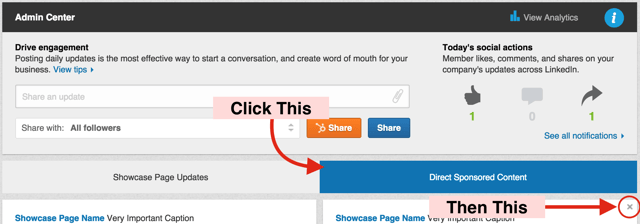
5. No Newlines? Use The Character Viewer (Mac) or Map (Windows).
It would be great if you could add bulleted lists to your direct sponsored content description field to break up the block of text in your ad descriptions. But LinkedIn doesn't offer a way to insert newlines, line breaks, or line feeds in their ad copy. Take a look at the example below.
In order to make my ad copy visually appealing and easier to understand I try adding bullets to a new direct sponsored content ad.
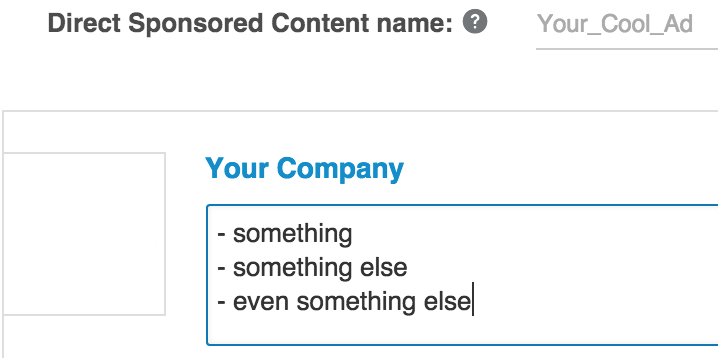
Below you see what LinkedIn does to it: it strips the newlines (return characters, whatever you like to call them) and merges all the text into a single line. Frustrating.
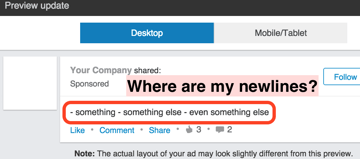
I get around this limitation by using Unicode list- or bullet-style characters from my OS's character map to break up the content. I'm talking about characters like the checkmark, large bullets, arrows, and the like. To find out how to use the character map on Mac OSX go here, for Windows here.
Checkmarks tend to be very effective in ad descriptions based on my testing, but YMMV.
I think using these characters helps to make your ad copy stand out visually and makes your individual points bolder. Testing is the only way to be sure, but check out the ad text below. Which do you prefer? My tests show you like this version a whole lot better...
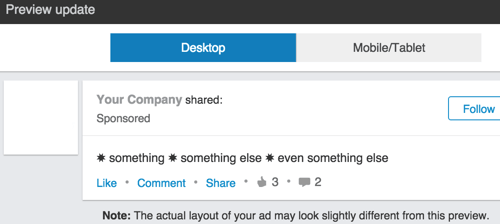
To Recap:
This post should have helped you improve your LinkedIn advertising skills.
Remember to:
- Save your work often
- Give meaningful names to your ads and campaigns
- Use images, save them in the right format, and test them using LinkedIn ad preview
- Learn how to delete direct sponsored content
- Replace newlines with more visually appealing characters
Have questions about how to create effective content to advertise in the first place? Check out how to target your personas on LinkedIn in 10 Easy Steps.
Have any tips or tricks of your own? Please let me know!
Tags:
Social AdvertisingOctober 12, 2015

