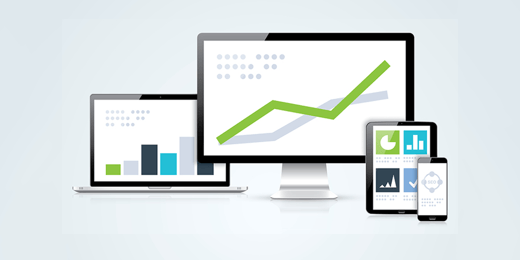Since videos in the Facebook News Feed automatically start playing muted, captions can be critical to getting users to watch and engage with your content.
In a recent update, Facebook has started auto-generating captions for videos posted to Facebook Pages and used in ads. However, videos added to a Canvas used in an ad do not have any way to generate or add captions manually. This post provides a simple workaround.
Generate the Caption File
The first step is to have Facebook generate the captions for you, and then save them into a special caption format called an .srt file. Here is how:
- Create a temporary ad in the Facebook Ads manager, and for the ad content, choose Video.
- Upload the video you want to add to the Canvas page.
- Once Facebook has finished uploading and processing, select "Generate Automatically" from the Video Captions section.
- Review the captions and then choose Save to Video.
- In the new "Saved to Video" section, click Options and then choose "Download" to save the .srt file.
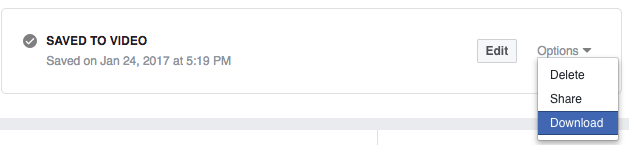
Burn In the Captions
Now that you have the caption file, you can use HandBrake to overlay the captions on the video. This process is pretty straightforward:
- Install Handbrake, if you don't have it already.
- Run Handbrake and select your video file.
- On the "Subtitles" tab, right-click and choose "Add External SRT...".
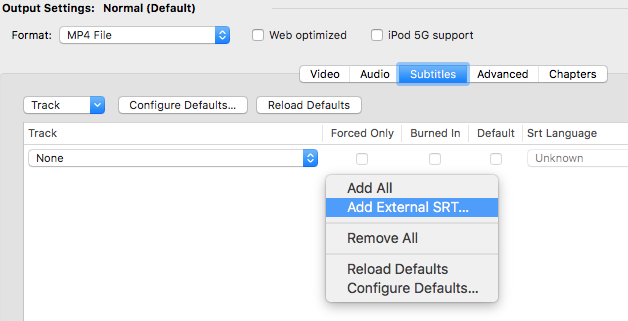
- Select the .srt file you downloaded from Facebook.
- Check the "Burned In" box next to the newly added SRT file.
- Click the Start button to encode the new video with captions.
Add The New Video to Your Canvas
The new video should have the captions displayed on the bottom permanently. Now, go to the Facebook Canvas editor and add your new video. Your viewers will thank you for it (silently).
Tags:
Social AdvertisingJanuary 23, 2017