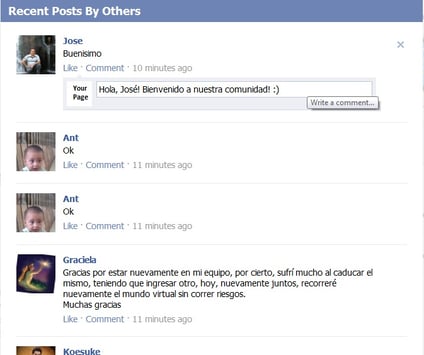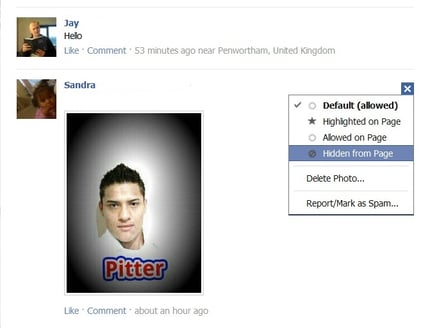Posts by Others
When responding to wall posts left by fans, removing offensive content, or otherwise moderating your page, you have two choices. The one I've seen used most often is going to the toolbar at the top of your Timeline, and choosing "Posts by Others." This will populate your Timeline with only the wall posts made by your fans, so that you may respond more easily. However, some people aren't fans of the way Timeline lays out posts on a page. From a productivity standpoint, it's not very efficient to keep bouncing back and forth across the page to respond to posts, especially if there are a large volume of posts that need your attention.

I've found the easiest and fastest way for me is to choose "highlights" from the menu at the top of your Timeline (this is likely your default as well), and near the top, on the right hand side you'll see an entry in your Timeline which says "Recent Posts by Others on [Your page]." By clicking "More Posts" at the bottom of this entry, you can scroll through all of the posts, similar to Facebook's "ticker" feature for user profiles. However, a much more powerful option is to click the "See All" link in the top right corner. This will open a pop-up which will show you all of the recent posts from fans of your page, in chronological order.
From this list, you can quickly and easily respond to wall posts, hide offensive or spam posts, copy the link from a wall post, and more. You can perform nearly any moderation task from this pop-up! The only action which does not work well from here is deleting offensive posts or banning repeat offenders, both of which will cause the pop-up to close, meaning if you were several pages in, you must now navigate back through the posts to where you left off. However, in most communities you'll find you very rarely have to ban users from your page, and hiding posts will keep them out of sight on your page to everyone but the user who posted them, so they're less likely to post again, believing the offensive post is still visible on the page.
For me, the convenience of scrolling through the day's posts and quickly being able to respond to them or otherwise moderate them as needed is a huge time saver over management through the Timeline page layout. Do you have any tips for efficiently moderating communities with large volumes of posts? Let us know in the comments below!
Tags:
Community ManagementApr 23, 2012