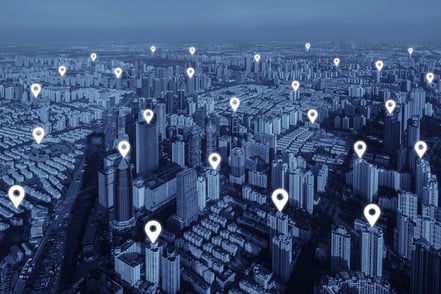Last week LinkedIn officially launched its Matched Audiences advertising targeting product to the public. Unlike LinkedIn’s targeting templates, which allow you to build and save audiences using their built-in demographic targeting tools (rich though they may be), LinkedIn matched audiences allow you to build saved advertising audiences from your own, "first-party" data—things like email lists, website traffic, and lists of high-value accounts.
More powerfully, it allows you to do things like excluding competitors from seeing your ads, targeting people who performed certain behaviors (or didn't) on your site, or focusing on specific companies you'd like to target but lack email addresses for.
It's about time. Facebook has allowed advertisers similar functionality via its Custom Audiences product since 2013 and Google with Audience Match since 2015.
In this guide I will show you:
- How you can create LinkedIn Matched Audiences from your own email lists or contact data
- What kind of data you can use and how to package it for LinkedIn
- How to manage your Matched Audiences once created
- And more...
Here's a quick video overview:
What's a Matched Audience and Why Should I care?
As I said in my earlier post on LinkedIn Targeting Templates, which allow you to save targeted ad audiences using LinkedIn's audience matching tool, digital advertising can be complex and time-consuming so anything that can increase your productivity is helpful. Creating audiences is challenging to get right, and having to do it repeatedly for each campaign is a huge waste of time. You need some way of doing it once and using that audience repeatedly.
LinkedIn's Matched Audiences provide you with a new set of self-service targeting capabilities like the following:
- email address targeting (contact targeting)
- targeting users at specific companies (account targeting)
- targeting users based on website visits (website retargeting)
Contact targeting
Contact targeting lets you import your own email lists and combine them with the massive amount of professional data on LinkedIn to build targeted advertising audiences.
One of the biggest complaints many (especially B2B) digital advertisers have had about major social networks' email address matching is their usually poor match rates—20-30% is considered average—on uploaded email lists. One of the main reasons for this is that few people use their corporate or work email address for personal social networks. LinkedIn users are more likely to use corporate email addresses in their profiles, making successful matches more likely. LinkedIn also considers both primary and secondary emails when doing its email matching which also increases match rates.
Account targeting
Account targeting gives you the opportunity to upload a list of companies you'd like to target. Unlike contact targeting, you don't need a contact email for the company, just a company name, website address, or both. LinkedIn will try to match your supplied names to one of the millions of LinkedIn Company Pages on the platform and build an audience targeted to them. This is a boon for account-based marketing (ABM) which is slowly shifting away from lead-based contact targeting and its dependence on email addresses. ABM is rapidly becoming a powerful tool in the B2B marketer's arsenal. We'll discuss account targeting in our next article.
Website retargeting
Website retargeting allows you to build audiences based on users' website visits. Simply drop a bit of JavaScript (known as the LinkedIn Insight Tracking Tag - learn how to set it up on your site here) on the page(s) you'd like to track visits to and LinkedIn will start building an audience comprised of those users. Retargeting is a great tool that allows you to convert users that visited your site in the past but never returned or converted. We'll cover website retargeting with LinkedIn in a future guide.
➤ Want to learn more about retargeting? Check out our detailed digital retargeting guide.
All three are powerful tools every digital marketer should be aware of and comfortable with using, especially if they are involved in B2B marketing or advertising.
Matched Audiences: How to Set Up Contact Targeting
To create your first matched audience on LinkedIn we'll focus on using your own email list to generate a saved audience. There are two ways to start the process. I will cover both of them, starting with an option found in LinkedIn's Navigation menu. Using the menu item discussed here, you can generate a matched audience based on an uploaded list of emails at any time.
Here's how:
- Go to the LinkedIn Campaign Manager.
- Select a LinkedIn page and account for which you're going to create a matched audience.
- Click on the Tools menu in the top right menu bar, and choose "Matched Audiences":
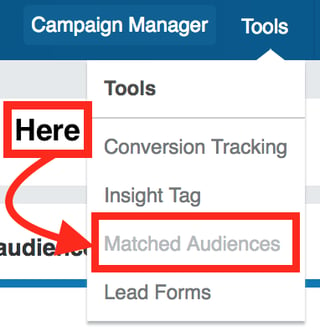
If you don't see this menu item it may not have been rolled out to your account yet - check back in a few days. - Click on the "Uploaded list audiences" tab, then on "Upload a list" in the bottom right:
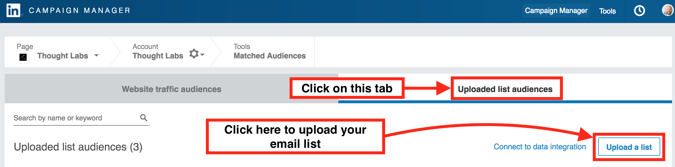
MATCHED AUDIENCES: HOW TO SET UP CONTACT TARGETING WITHIN A CAMPAIGN
I realize, however, that you may be already in the process of setting up a new campaign or want to restart an old one and use this new targeting option. Enter the second way to begin creating your matched audience: from within the campaign workflow.
Here's how to get started with contact targeting from within a campaign:
- Within your campaign workflow from the audience creation screen, click "Select" to the right of the "Use a matched audience" label:
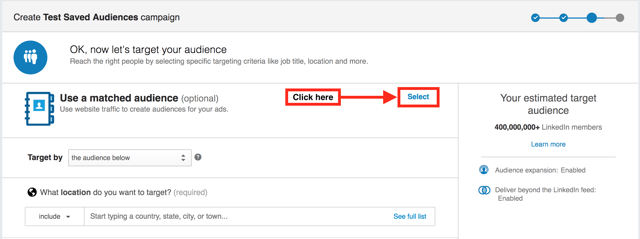
- The matched audience area will expand and give you a number of options, including retargeting your website visitors or targeting a list of accounts or contacts. Click on the "Create an audience" button below the latter option:
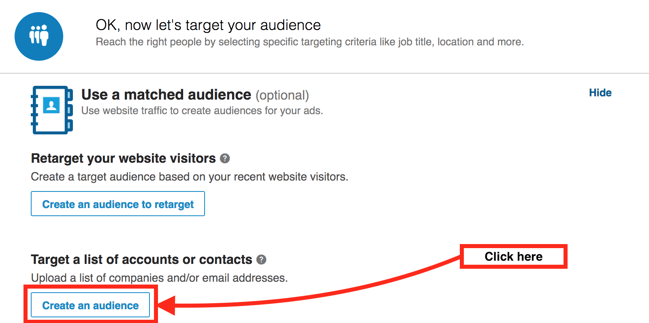
Some completed campaigns don't appear to have the "Use a matched audience" section yet, so if your campaign falls into this camp you'll need to create your matched audience from scratch (previous section) and duplicate your existing campaign to use that new audience. Alternatively, you could wait until your old campaign catches up with the feature's rollout.
MATCHED AUDIENCES: HOW TO Build your Contact Lists
Whether you initiate the audience-building process for your contacts from the top menu or from within a campaign, you'll now need to compile and upload your list of email addresses for LinkedIn to actually match. There are some important things to keep in mind:- Your file must be in comma-separated value (CSV) format. LinkedIn offers a set of free CSV templates you can download here to make this process easy. Fill them in with your own email addresses. Please use these templates unless you have a good reason not to.
- The file must contain a single column of correctly-formatted email addresses.
- The title of that single column (the top cell if viewing in a spreadsheet) must be "email".
- You must have at least 300 email addresses in the list, with a maximum of 300,000.
- LinkedIn requires at least 300 matched (yes, note I said matched, not provided) email addresses to create a matched audience. 300 is the bare minimum, assuming all addresses result in a match, which they won't. This means—using a contrived example here—that you can't create a matched audience based on 299 garbage email addresses and 1 "good" one to micro-target a single person.
- Because LinkedIn enforces a minimum successful match requirement, advertisers with smaller lists may find it difficult to use this feature, given LinkedIn recommends a list size of 10,000 addresses for best results. For what it's worth, our match rate has been at least 50% on our uploaded email lists.
- In my experience, B2B advertisers will likely have better results than most, as their lists tend to be larger and include more corporate than consumer addresses.
Got all that? Great. At this point, you've clicked either "Upload a file" if creating your audience from the main menu or "Create an audience" if acting from within a campaign.
Either way, from this point the matched audience creation process is the same for both.
Let's continue:
- You should get a popup dialog that gives you the option to name your audience, match it based on company name (accounts) or email addresses (contacts.) Since you're doing contact matching, choose the "Match based on a list of contacts" option. Give your audience an intelligent, descriptive, easily understandable name. Though it can be changed at will, a good name will make organizing multiple audiences (you'll see how below) easier. When ready, click the "Upload file" button and browse to the CSV file you created above.
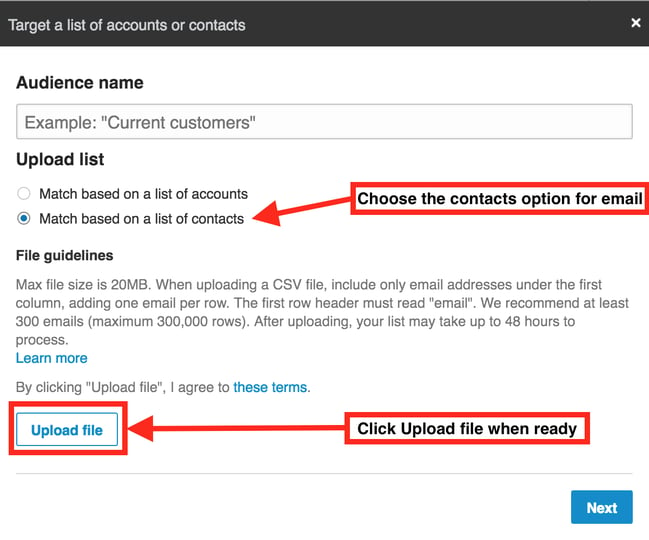
- Verify that your file has been accepted for upload. You'll see the filename under a "File to upload" label if all goes well:
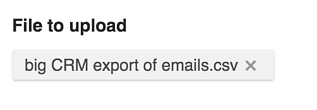
- You'll get a popup letting you know that your audience is under construction. It can take up to 48 hours to get a result. In my experience, it's taken a minimum of several hours, but these speeds will likely improve as matched audiences roll out to all LinkedIn business accounts. Click "Done":
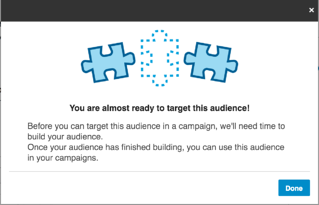
- NOTE: If you use Eloqua, Liveramp, or Marketo as your CRM you can alternatively connect to them directly to import your email contacts. If you use one of these tools you should use this option as it keeps lists in sync as they grow and doesn't require the use of a CSV file upload. To begin, click the "Connect to data integration" link on the "Upload list audiences" tab of the Matched Audiences page:
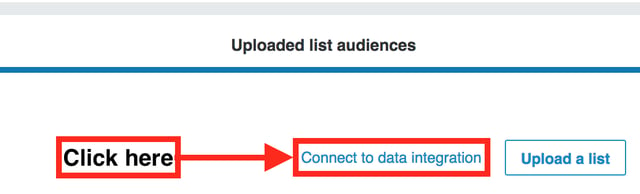
LinkedIn has a detailed guide to connecting matched audiences to each CRM system here. It requires you to copy the public/private API key pair LinkedIn provides you after clicking on the above link and pasting it into the appropriate spots in the settings of each platform. Follow the instructions provided by LinkedIn for your platform.
Verifying your Matched Audience
Now let's check to see if your matched audience is complete.- In the navigation menu at the top of the page, click the Tools | Matched Audiences menu item.
- If your data has been uploaded there should be a number next to the "Uploaded list audiences" label on the left. If not, search for your audience by name. Many times your audience won't show up immediately until you search for it. You don't need to search for your actual audience names, either: searching for a space works just fine. Refresh the page a couple of times if this fails to show your audience or if the number is still missing.
- Now you'll check if your audiences are valid. Remember LinkedIn requires a minimum of 300 matches to create a viable matched audience. Don't worry if you see "< 300" for Size and Match rate says "Not Working" at first—it usually means LinkedIn hasn't finished processing your list yet! Give it some more time:
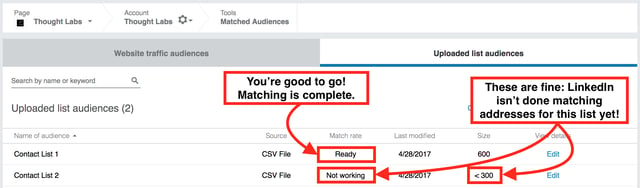
However, seeing the combination of Match rate: Not working and Size: < 300 after giving LinkedIn 48 hours likely means your list isn't usable. You'll need to grow that list and try again. - At some point after the match is complete, you'll see the Match rate replaced with real results:
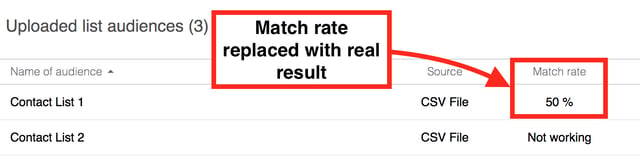
- Assuming your match rate and sizes are both good, you're done - congratulations on setting up your first LinkedIn matched audience.
How to Use your Matched Audiences in a LinkedIn Advertising campaign
Now that you have your audience created, uploaded, and verified it's time to use it in a campaign.
Here's how:
- Go to Campaign Manager.
- Choose or create a campaign for which you want to use a matched audience.
Note that you don't have to include multiple types of saved audiences and demographic targeting in your advertising audience. The 350+ advertisers that LinkedIn used to beta test their matched audience targeting feature found that using matched audiences alone produced the best results for a campaign. You can use a combination of matched audience, targeting templates, and demographic targeting in your campaigns, but you probably shouldn't. - You should see an area below the "Create an audience" button in the "Use a matched audience" section with a drop-down containing the word "include". Notice if you click it you see there's also an "exclude" option (see the red box in the image below.) This allows you to create potent combinations of audiences that include groups of people and excludes others from your campaign audience:
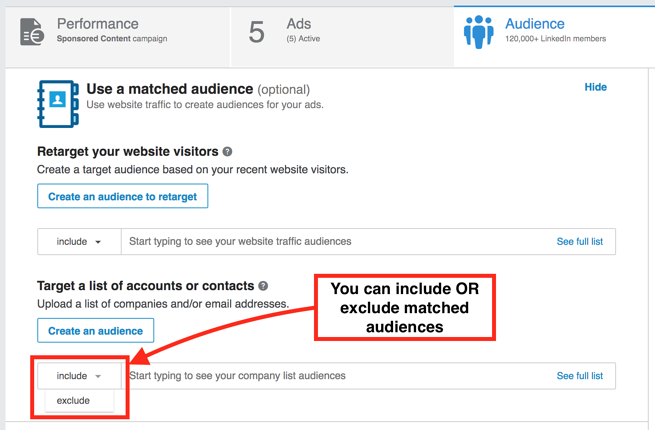
- Either type the name of the matched audience you'd like to use or click the "See full list" link to the right to see all of them:
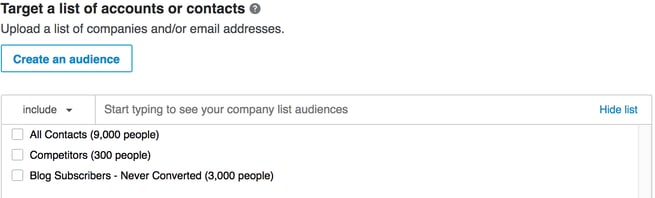
Note that lists still being processed will show up in this list—don't select any that have "< 300" for a size! - Here's where it gets fun. You can combine matched audiences in novel ways to make laser-targeted advertising audiences.
For example, below I've created an audience that includes our blog subscribers that have never converted (purchased, became a client, downloaded an asset, etc.) while excluding our competitors as I don't want to waste precious campaign dollars on showing ads to them. Perhaps I'm running a teaser campaign to get non-converting blog subscribers back to become a client, purchase a class, or take some other action. Competitors will likely have a non-existent conversion rate in this specific case. This is illustrative; your campaign goals will dictate what to use in your situation. For example, you may want to advertise to your competitors for open job listings, product launches, or big awareness pushes.
To get the result you see below I clicked the checkbox next to "Blog Subscribers..." with the "include" option selected in the top left, then clicked "exclude" and chose "Competitors". Powerful stuff, this: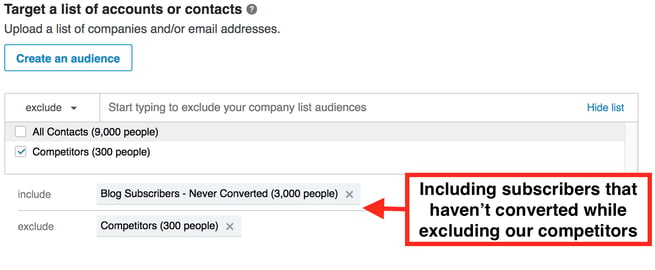
- Launch your campaign and away you go.
Managing Matched Audiences
Some things to note about matched audiences:
- There doesn't appear to be a way to delete an existing LinkedIn matched audience. This makes naming them effectively very important. It appears you can rename your matched audiences any time you like; therefore, if your campaigns, needs, naming conventions, etc. change you can update your audience names appropriately.
- All matched audience contact data is hashed locally within your browser, and only those hashes are sent to LinkedIn - your contact data never is. LinkedIn then compares the hashes it receives to those stored on its servers to identify matches. Safe and secure.
- All matched data calculated by LinkedIn is deleted after you close your Campaign Manager account or after two years, whichever comes first. Data from integration partners (Eloqua, Liveramp, et. al. as above) will be deleted after one year.
- There doesn't appear to be a limit to the number of matched audiences you can have. Enjoy, but be mindful of the fact you can't delete them.
- Use the fact that you can sort matched audiences by name to your advantage to organize them. Remember, you also have search capability which makes it easy to group them meaningfully. Treat search as an organization tool.
A Quick Note on Sharing Matched Audiences
I'm often asked how to share your audiences among LinkedIn ad account users, as multiple users can jointly manage a LinkedIn ad account and coordinate ad campaigns between them.
Unlike targeting templates, matched audiences appear to be associated with an ad account, not a user profile. This means by default an ad account's matched audiences are shared among all users who have access to it.
Wrapping Up
Using LinkedIn matched audiences can save you valuable time and allow you to achieve much better LinkedIn advertising results by creating audiences from your own existing contacts. They've been a long time coming since similar functionality has been available on other social platforms for quite some time. However, LinkedIn offers much more potential, especially for B2B marketers.
In this post, you learned:
- What matched audiences are and how they allow you to build and save audiences for LinkedIn advertising campaigns
- How to create a new matched audience from your own email list
- How to create a matched audience from an existing campaign, whether running, paused, or completed
- How to use your matched audiences in your campaigns
- How to manage matched audiences and how LinkedIn manages them on their servers
Let me know if you have any questions or if I can help with your LinkedIn advertising needs!
Tags:
LinkedIn AdvertisingMay 9, 2017