How well you are able to track the success of your retargeting campaigns depends a lot on how you set them up. Because these campaigns can have so many ad variations, it makes a lot of sense to try to standardize on a system.
In this post, I will walk through a system we use here at Thought Labs, covering how we name the ads and how we construct the trackable URLs we use in the retargeting platforms, such as AdRoll or Facebook.
Why It Is Important to Name Your Ads Consistently
There are two kinds of analysis for digital ad campaigns - how the ads themselves performed and the resulting actions that people who clicked took on your website.
We measure the first using the retargeting platform itself and with Excel. While the retargeting platforms provide management interfaces for campaigns and some basic insights, most times you can get a lot more value by exporting the data to Excel and creating a few basic pivot tables.
We measure the second using Google Analytics, looking at the behavior of different groups based on which ad content they clicked on. Here we use on the core variables Google Analytics needs to properly show paid campaign results.
We want standardized names for our ads to enable the Excel analysis and we want standardized tracking URLs to enable the Google Analytics analysis. It is easiest if we follow the same format for each.
A Naming Template for Digital Ads
Having your ad names and URLs in a standard format means that you will be able to quickly break apart the pieces and do analysis on based on each part.
Our suggested Ad Name format is this:
[Campaign]_[Theme]_[Subtheme]_[Image]_[Size]_[Variation].jpg/png
Let's go through each field in the name, using a fictional campaign that targets potential pest control service buyers. Note, that for each field, we don't use spaces or dashes, just letters and numbers. This ensures that they are web/filename safe and makes it easy to split up later.
- Campaign - This is the overall name for your retargeting campaign. So, this might be "FallSpecial" since this is a campaign we are running in the fall.
- Theme - Our campaigns always have a few different themes we run at the same time. So, this part might be "Prepare", "PeaceOfMind", or "Danger". We will create ads using each theme.
- Subtheme - Each ad theme will have different subthemes based on the messaging. So, for the "Danger" theme, the subthemes could be "InTheWalls" or "TheyDontHibernate".
- Image - We also will have multiple images for each theme or subtheme, so we give each image a short and simple name to make it very easy to know which image we are referring to. Example - "GiantTermite" or "DangerSign".
- Size - Each retargeting ad will need to be in many different sizes for display and social media. We tend to use the actual dimensions for display ads - "300x600" - and the platform name for social media ads - "FB" - since their ad sizes are usually all the same.
- Variation - This is a place to add extra information about a particular ad, like a difference in copy layout or a color change. So, we might use "LeftLogo" or "Yellow" for the variation part.
You should use this naming convention when you create all your retargeting ad image variations in Photoshop as you build them, so you don't have to spend a lot of time managing the names.
Here are some example names after building our variations:
- FallSpecial-Danger-InTheWalls-GiantTermite-300x600-White.jpg
- FallSpecial-Danger-InTheWalls-GiantTermite-970x250-White.jpg
- FallSpecial-Danger-InTheWalls-GiantTermite-FB-White.jpg
- FallSpecial-Danger-InTheWalls-GiantTermite-FB-Yellow.jpg
- FallSpecial-PeaceOfMind-Sleeping-Pillow-FB-LeftLogo.jpg
A Naming Template for Trackable URLs
Now that you have a directory of properly named ad variations, you can create trackable URLs based on them. These trackable URLs are really important for understanding which ads are performing the best using Google Analytics in terms of time on site, pages per session, and conversion length.
There is a big decision you will need to make when tracking your ads. Do you want to track by each ad variation or by the theme and subtheme?
- Tracking by ad variation gives you the ultimate ability to know which ads perform best between variations, but has the big downside of requiring you to enter a unique URL for each ad into the retargeting platform. If you have many ads, this can really take a long time.
- Tracking by theme/subtheme doesn't let you explore behavior for each variation, but means you can apply a single trackable URL to an entire group of ads that have the same theme and subtheme. This can drastically reduce the time needed to launch the ads. This is the method we generally use and recommend.
For our tracking URLs, we will be using the UTM format that is compatible with Google Analytics and many other platforms. Check to see what your analytics platform uses, and adjust your URLs accordingly.
Each trackable URL is built from 4 parts:
- CampaignURL - This is the URL of the landing page the ad will send people to, like "http://www.example.com".
- utm_campaign - This is the ad campaign we are running and we use our Campaign field.
- utm_source - This is the retargeting platform the ads will run on, such as "AdRoll" or "FB". This is "where" the user will see the ad.
- utm_medium - This is the "how" they will see the ads. So, for AdRoll you might use "Display" for web based ads, since they will be displayed on the web. We tend to use "Ads" in most other cases, but you could also break this down into "CPC", "CPM", "Email", etc.
- utm_content - This is "what" the user will see. If you are tracking by ad variation, then this should be the Theme, Subtheme, Image, Size, and Variation fields for that ad, joined together by dashes. If you are tracking by theme/subtheme, then it will just contain those two fields.
Here are examples of what these URLs might look like:
Generating Trackable URLs Automatically with Excel
You could certainly create all these urls by hand using the template above, but it is MUCH easier to let Excel do it automatically for you. At Thought Labs, we have created an Excel workbook that does just that. I will walk you through how it operates.
➤ Download our Automatic Retargeting URL Generator Excel Workbook.
Our Excel workbook has two worksheets. The first worksheet is where you paste the filenames. On a Mac, you can get this list of filenames simply by selecting them in Finder and choosing copy. When you paste into Excel, it will paste all the filenames into that column.
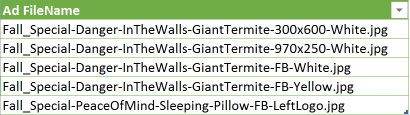
The second worksheet reads in the list of filenames from the first worksheet and has formulas to break apart the filename into fields. It then constructs both types of trackable URLs - one for tracking by theme/subtheme and the other by ad variation.

Another big advantage of using Excel to generate URLS is that you can sort and filter by any of the name fields to show just the matching filenames and URLs. So, if the group of ads you are uploading has the theme "Danger" and subtheme "InTheWalls", then you could filter to show those ads. This can make it much faster to copy the correct URL for pasting into the retargeting platform.
In a future post, we will use a modified version of this Excel workbook to perform basic analysis on the exported retargeting campaign data from Facebook or AdRoll. Once again, using a standardized system for naming makes this whole process easier from beginning to end.
Tags:
Social AdvertisingNov 3, 2016


