Account-based marketers just got a huge gift from LinkedIn.
LinkedIn recently launched its Matched Audiences advertising targeting product to the public. Unlike LinkedIn’s targeting templates, which allow you to build and save audiences using their built-in demographic targeting tools (rich though they may be), LinkedIn matched audiences allow you to build saved advertising audiences from your own, "first-party" data—things like email lists, website traffic, and lists of high-value accounts. It's that last one that's relevant here. We're going to show you how LinkedIn can create anonymized segments containing people from lists of companies you specifiy—no email addresses required—that you can use to target (or exclude) specific companies from your LinkedIn digital advertising.
In this guide I will show you:
- How you can create LinkedIn Matched Audiences from your own lists of companies or accounts
- What kind of data you can use and how to package it for LinkedIn
- How to manage your account-based Matched Audiences once created
- And more...
Here's a quick video overview:
What's a Matched Audience and Why Should I care?
LinkedIn's Matched Audiences provide you with a new set of self-service ad targeting capabilities including:
- targeting users at specific companies (account targeting)
- email address targeting (contact targeting)
- targeting users based on website visits (website retargeting)
ACCOUNT TARGETING
Account-based marketing (ABM) focuses on accounts—companies, not people—and treats them as an individual market, focusing on quality over quantity. ABM programs tend to have relatively few accounts but be customized to each. It requires an intimate knowledge of the customer, where they are in their buyers' journey, and is especially important for enterprise and B2B marketing where many stakeholders may be involved in a sale. ABM is rapidly becoming a critical tool in the B2B marketer's arsenal. Instead of targeting contacts via email you target an entire organization to gain exposure to multiple individuals within it—treating companies as "organizational" personas. LinkedIn's account targeting allows you to do just that.
Account targeting gives you the opportunity to upload a list of companies to which you'd like to advertise. Unlike contact targeting, you don't need a contact email for the company, just a company name, website address, or both. LinkedIn will try to match your supplied names to one of the millions of LinkedIn Company Pages on the platform and build audiences that target them directly. This is a boon for ABM. LinkedIn is a much more business-centric platform than other social networks it's particularly effective at this type of targeting.
Contact targeting
➤ See my prior guide in this series for an in-depth discussion of LinkedIn's contact matching
Contact targeting lets you import your own email lists and combine them with the massive amount of professional data on LinkedIn to build targeted advertising audiences.
One of the biggest complaints many (especially B2B) digital advertisers have had about major social networks' email address matching is their usually poor match rates—20-30% is considered average—on uploaded email lists, a fact that has helped the adoption of ABM. One of the main reasons for poor email match rates is that few people use their corporate or work email address for personal social networks. LinkedIn users are more likely to use corporate email addresses in their profiles, making successful matches more likely.
Website retargeting
Website retargeting allows you to build audiences based on users' website visits. Simply drop a bit of JavaScript (known as the LinkedIn Insight Tracking Tag - learn how to set it up on your site here) on the page(s) you'd like to track visits to and LinkedIn will start building an audience comprised of those users. Retargeting is a great tool that allows you to convert users that visited your site in the past but never returned or converted. We'll cover website retargeting with LinkedIn in a future guide.
➤ Want to learn more about retargeting? Check out our detailed digital retargeting guide.
All three are powerful tools every digital marketer should be aware of and comfortable with using, especially if they are involved in B2B marketing or advertising.
In this guide we'll be covering matched audiences using account or company targeting—let's get started!
Matched Audiences: How to Set Up Account Targeting
To create your first matched audience on LinkedIn we'll focus on using a list of companies to target to generate a saved audience. There are two ways to start the process. I will cover both of them, starting with an option found in LinkedIn's Navigation menu. Using the menu item discussed here, you can generate a matched audience based on an uploaded list of companies at any time.
Here's how:
- Go to the LinkedIn Campaign Manager.
- Select a LinkedIn page and account for which you're going to create a matched audience.
- Click on the Tools menu in the top right menu bar, and choose "Matched Audiences":
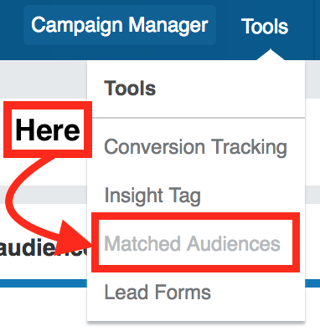
If you don't see this menu item it may not have been rolled out to your account yet—check back in a few days. - Click on the "Uploaded list audiences" tab, then on "Upload a list" in the bottom right:
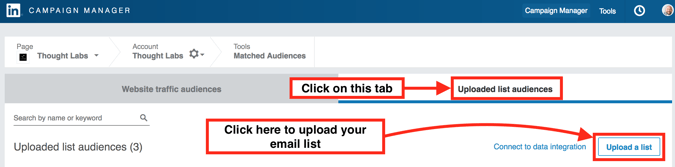
MATCHED AUDIENCES: HOW TO SET UP Account TARGETING WITHIN A CAMPAIGN
I realize, however, that you may be already in the process of setting up a new campaign or want to restart an old one and use this new targeting option. Enter the second way to begin creating your matched audience: from within the campaign workflow.
Here's how to get started with account targeting from within a campaign:
- Within your campaign workflow from the audience creation screen, click "Select" to the right of the "Use a matched audience" label:
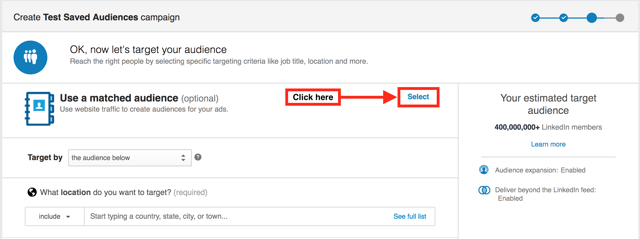
- The matched audience area will expand and give you a number of options, including retargeting your website visitors or targeting a list of accounts or contacts. Click on the "Create an audience" button below the latter option:
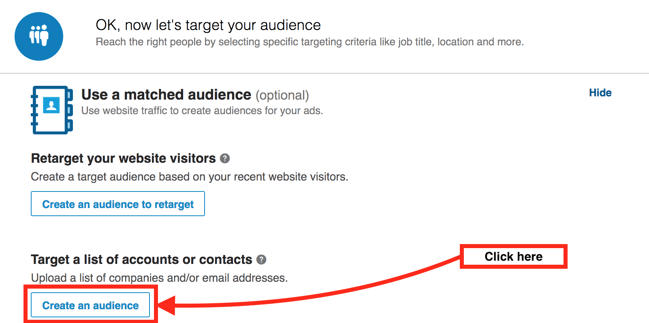
Some completed campaigns don't appear to have the "Use a matched audience" section yet, so if your campaign falls into this camp you'll need to create your matched audience from scratch (previous section) and duplicate your existing campaign to use that new audience. Alternatively, you could wait until your old campaign catches up with the feature's rollout.
MATCHED AUDIENCES: HOW TO Build your Company Lists
Whichever way you initiate the audience-building process for your target accounts, you'll now need to compile and upload your list of companies for LinkedIn to actually match. There are some important things to keep in mind:- Your file must be in comma-separated value (CSV) format. LinkedIn offers a set of free CSV templates you can download here to make this process easy. Fill them in with your own company names. Please use these templates unless you have a good reason not to.
- The file must contain either a single column of company names, or two columns, the first being company name and the second a corporate domain name. Choose the latter option if there's a chance that the company name isn't found on LinkedIn as a company or showcase page or if there are duplicate companies on LinkedIn with similar names. It's a good practice to include it if you know it but this may be challenging when you have large lists of accounts.
- The title of that single column (the top cell if viewing in a spreadsheet) must be "companyname", the second column (if you're using it) must be "companydomain".
- You must have at least 300 company names in the list, with a maximum of 300,000. File size can't exceed 20MB.
- LinkedIn requires at least 300 matched (yes, note I said matched, not provided) account names to create a matched audience. LinkedIn will create an anonymous segment of matched LinkedIn members that you can target within your account once the audience segment reaches that size. 300 is the bare minimum, assuming all company names result in a match, which they won't.
- Because LinkedIn enforces a minimum successful match requirement, advertisers with smaller lists may find it difficult to use this feature, given LinkedIn recommends a company list size of 1,000 names for best results.
Got all that? Great. At this point, you've clicked either "Upload a file" if creating your audience from the main menu or "Create an audience" if acting from within a campaign.
Either way, from this point the matched audience creation process is the same for both.
Let's continue:
- You should get a popup dialog that gives you the option to name your audience, match it based on company name (accounts) or email addresses (contacts.) Since you're doing account matching, choose the "Match based on a list of accounts" option. Give your audience an intelligent, descriptive, easily understandable name. Though it can be changed at will, a good name will make organizing multiple audiences (you'll see how below) easier. When ready, click the "Upload file" button and browse to the CSV file you created above.
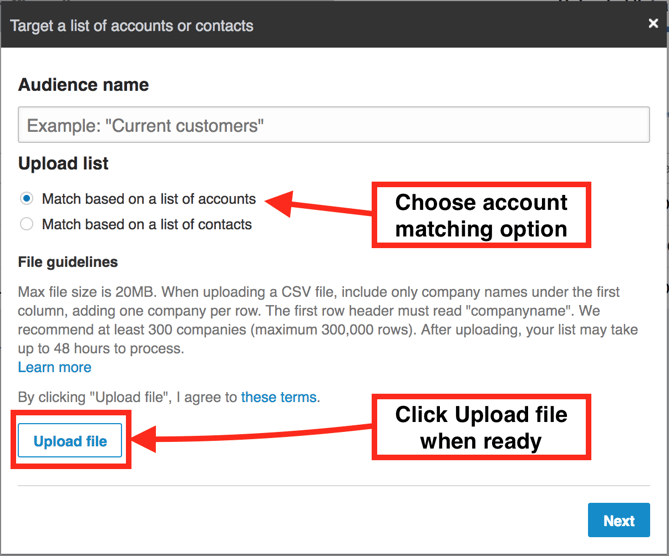
- Verify that your file has been accepted for upload. You'll see the filename under a "File to upload" label if all goes well:

- You'll get a popup letting you know that your audience is under construction. It can take up to 48 hours to get a result. In my experience, it's taken a minimum of several hours, but these speeds will likely improve as matched audiences roll out to all LinkedIn business accounts. Click "Done":
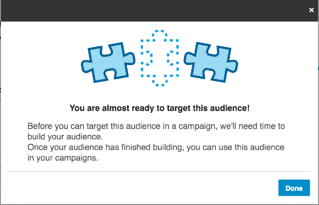
Verifying your Matched Audience
Now let's check to see if your matched audience is complete.- In the navigation menu at the top of the page, click the Tools | Matched Audiences menu item.
- If your data has been uploaded there should be a number next to the "Uploaded list audiences" label on the left. If not, search for your audience by name. Many times your audience won't show up immediately until you search for it. You don't need to search for your actual audience names, either: searching for a space works just fine. Refresh the page a couple of times if this fails to show your audience or if the number is still missing.
- Now you'll check if your audiences are valid. Remember LinkedIn requires a minimum of 300 matches to create a viable matched audience. Don't worry if Match rate says "Not Working" at first—it usually means LinkedIn hasn't finished processing your list yet! Give it some more time. When LinkedIn is done matching the Match rate column will fill in with the percentage of accounts matched:
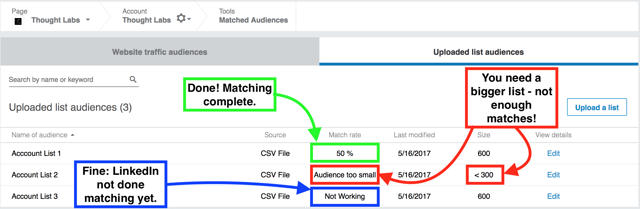
However, seeing the combination of Match rate: Audience too small and Size: < 300 after giving LinkedIn 48 hours likely means your list isn't usable. You'll need to grow that list and try again. - Assuming your match rate and sizes are both good, you're done - congratulations on setting up your first LinkedIn matched audience.
How to Use your Matched Audiences in a LinkedIn Advertising campaign
Now that you have your audience created, uploaded, and verified it's time to use it in a campaign.
Here's how:
- Go to Campaign Manager.
- Choose or create a campaign for which you want to use a matched audience.
Note that you don't have to include multiple types of saved audiences and demographic targeting in your advertising audience. The 350+ advertisers that LinkedIn used to beta test their matched audience targeting feature found that using matched audiences alone produced the best results for a campaign. You can use a combination of matched audience, targeting templates, and demographic targeting in your campaigns, but you probably shouldn't. - You should see an area below the "Create an audience" button in the "Use a matched audience" section with a drop-down containing the word "include". Notice if you click it you see there's also an "exclude" option (see the red box in the image below.) This allows you to create potent combinations of audiences that include groups of people and excludes others from your campaign audience:
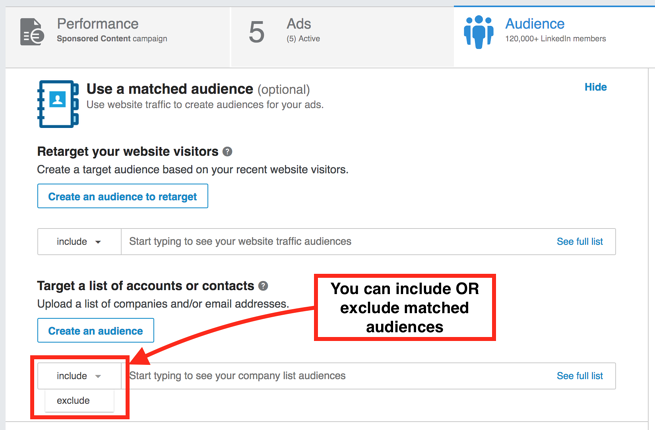
- Either type the name of the matched audience you'd like to use or click the "See full list" link to the right to see all of them:
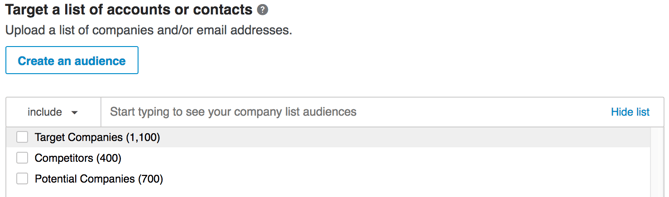
Note that lists still being processed will show up in this list—don't select any that have "< 300" for a size! - Here's where it gets fun. You can combine matched audiences in novel ways to make laser-targeted advertising audiences.
For example, below I've created an audience that includes users from companies we'd like to target while excluding our competitors as I don't want to waste precious campaign dollars on showing them ads. Perhaps I'm running a campaign to drum up new business; competitors will likely have a non-existent conversion rate in this case. This is illustrative. Your campaign goals will dictate what to use in your situation. For example, you may want to advertise to your competitors for open job listings, product launches, or big awareness pushes.
To get the result you see below I clicked the checkbox next to "Target Companies" with the "include" option selected in the top left, then clicked "exclude" and chose "Competitors". Powerful stuff, this: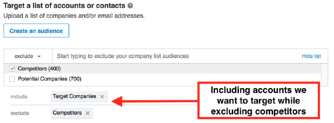
- Launch your campaign and away you go.
Managing Account-based Matched Audiences
Some things to note about matched audiences:
- There doesn't appear to be a way to delete an existing LinkedIn matched audience. This makes naming them effectively very important. It appears you can rename your matched audiences any time you like; therefore, if your campaigns, needs, naming conventions, etc. change you can update your audience names appropriately.
- Account list data is stored on LinkedIn servers; raw files are deleted after you close your Campaign Manager account or after one week, whichever comes first.
- There doesn't appear to be a limit to the number of matched audiences you can have. Enjoy, but be mindful of the fact you can't delete them.
- Use the fact that you can sort matched audiences by name to your advantage to organize them. Remember, you also have search capability which makes it easy to group them meaningfully. Treat search as an organization tool.
A Quick Note on Sharing Matched Audiences
I'm often asked how to share your audiences among LinkedIn ad account users, as multiple users can jointly manage a LinkedIn ad account and coordinate ad campaigns between them.
Unlike targeting templates, matched audiences are associated with an ad account, not a user profile. This means by default an ad account's matched audiences are shared among all users who have access to it.
Wrapping Up
Using LinkedIn matched audiences can save you valuable time and allow you to achieve much better LinkedIn advertising results by creating audiences from your own existing contacts. They've been a long time coming since similar functionality has been available on other social platforms for quite some time. However, LinkedIn offers much more potential, especially for B2B marketers.
In this post, you learned:
- What matched audiences are and how they allow you to build and save audiences for LinkedIn advertising campaigns
- How to create a new matched audience from your own account or company list
- How to create an account-based matched audience from an existing campaign, whether running, paused, or completed
- How to use your account-based matched audiences in your campaigns
- How to manage account-based matched audiences and how LinkedIn manages them on their servers
Let me know if you have any questions or if I can help with your LinkedIn advertising needs!
Tags:
LinkedIn AdvertisingMay 16, 2017

